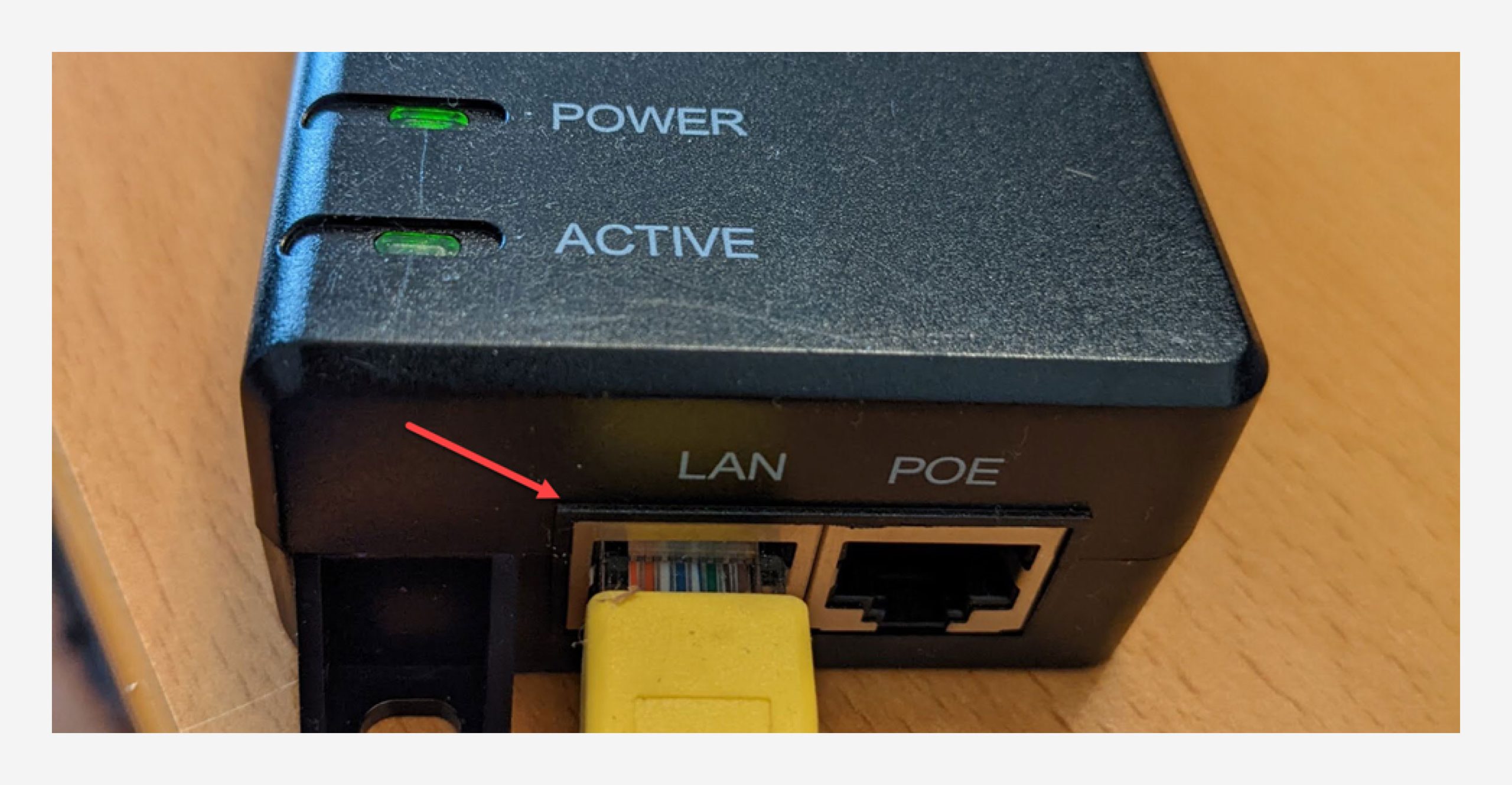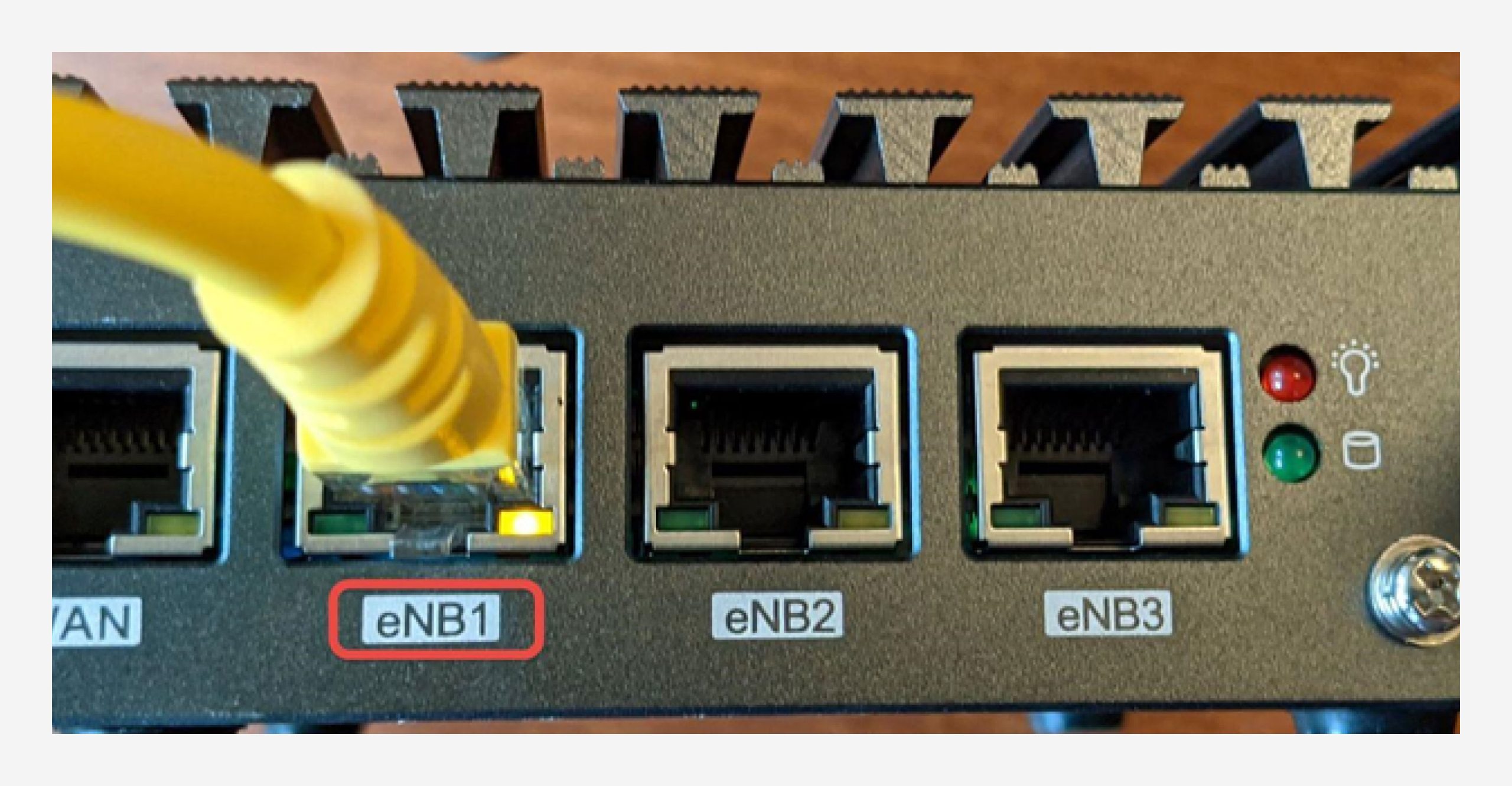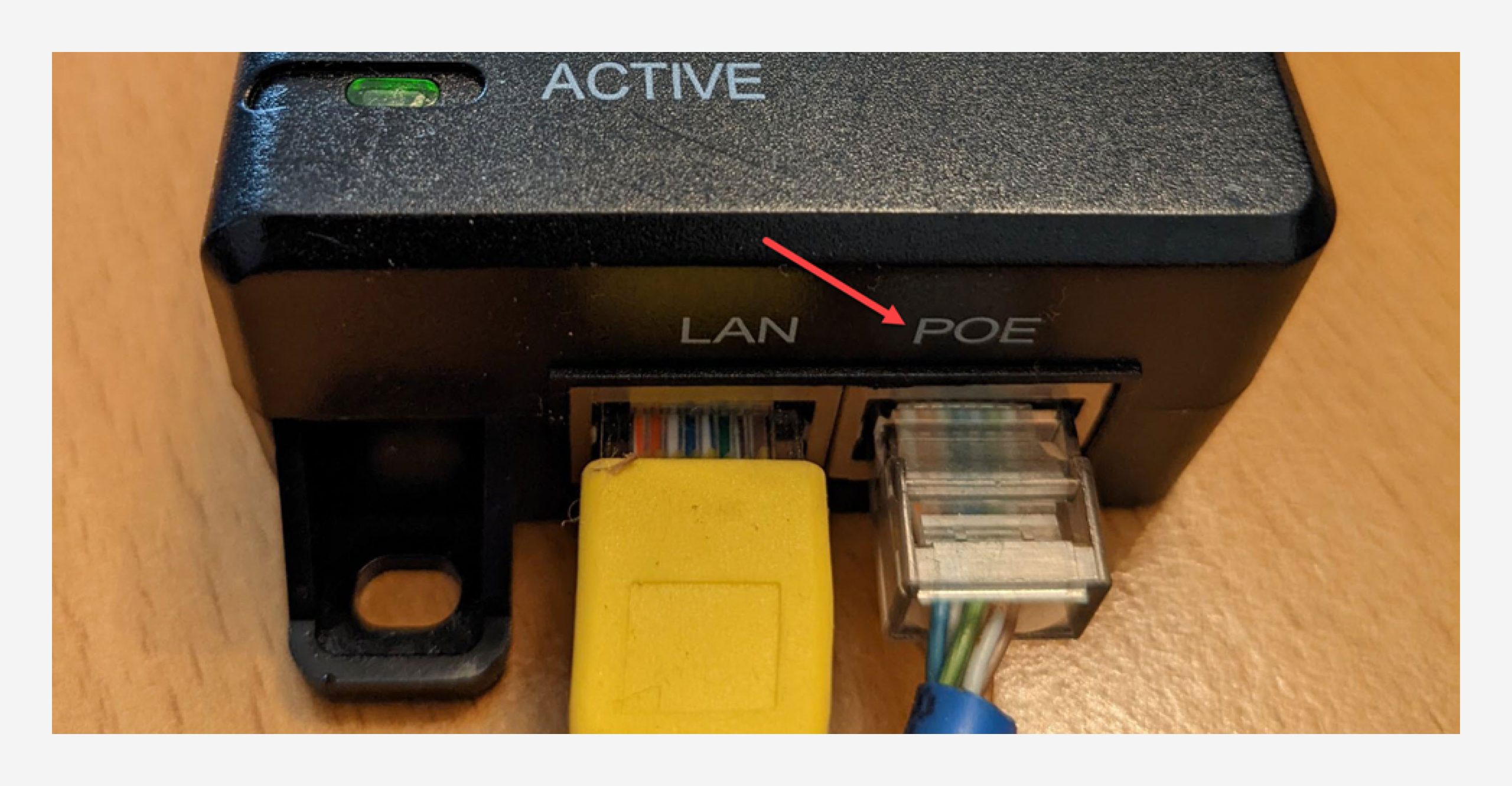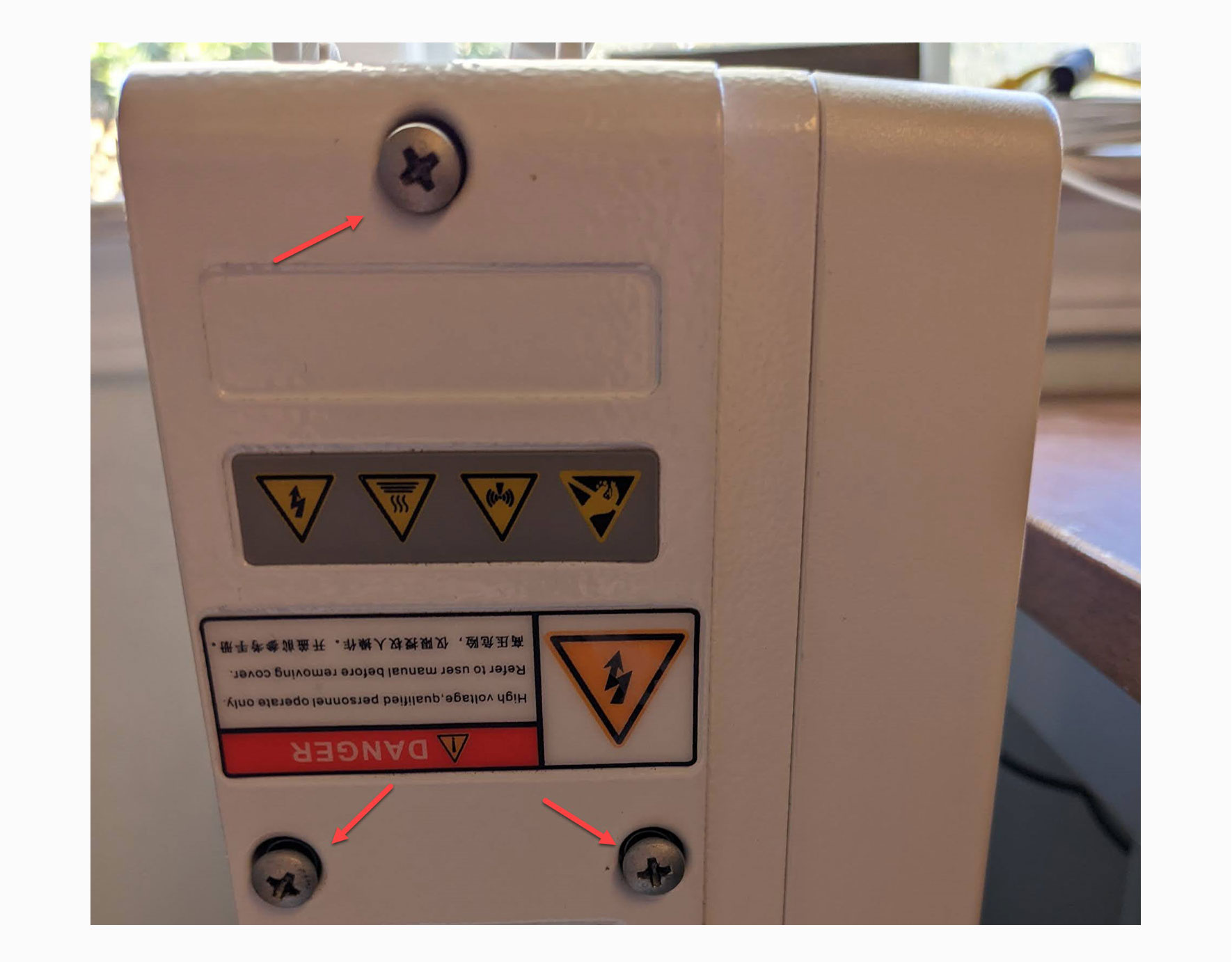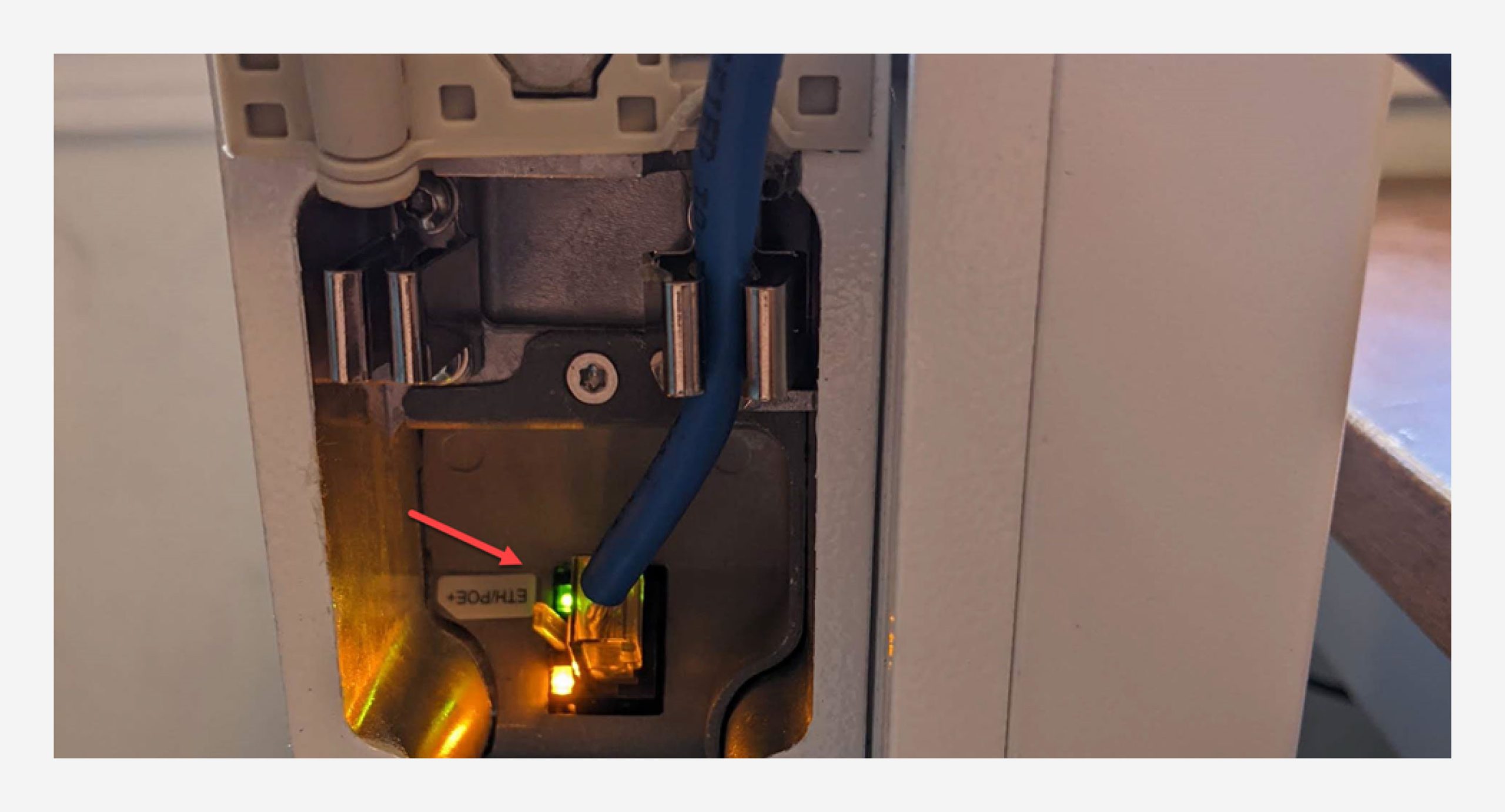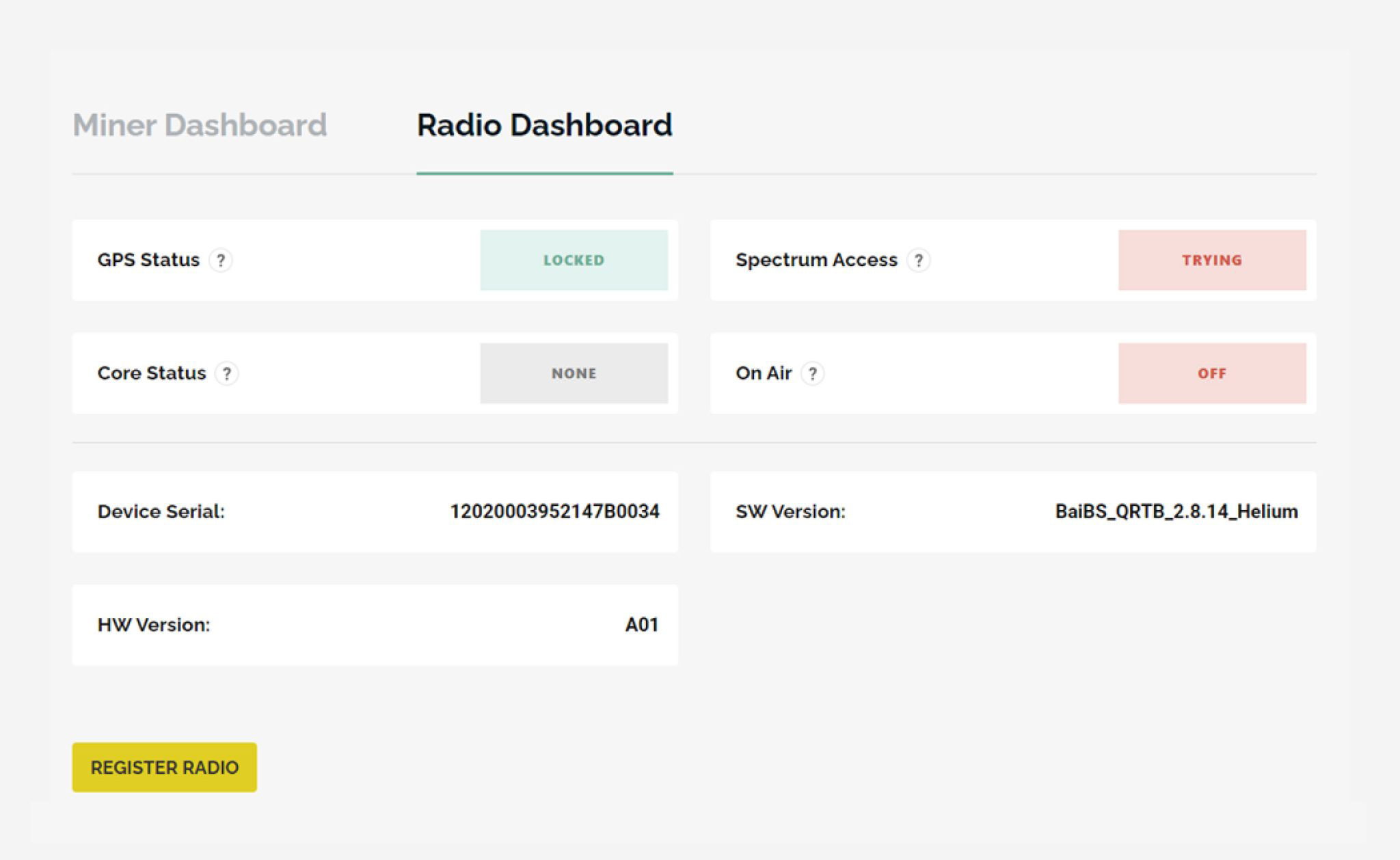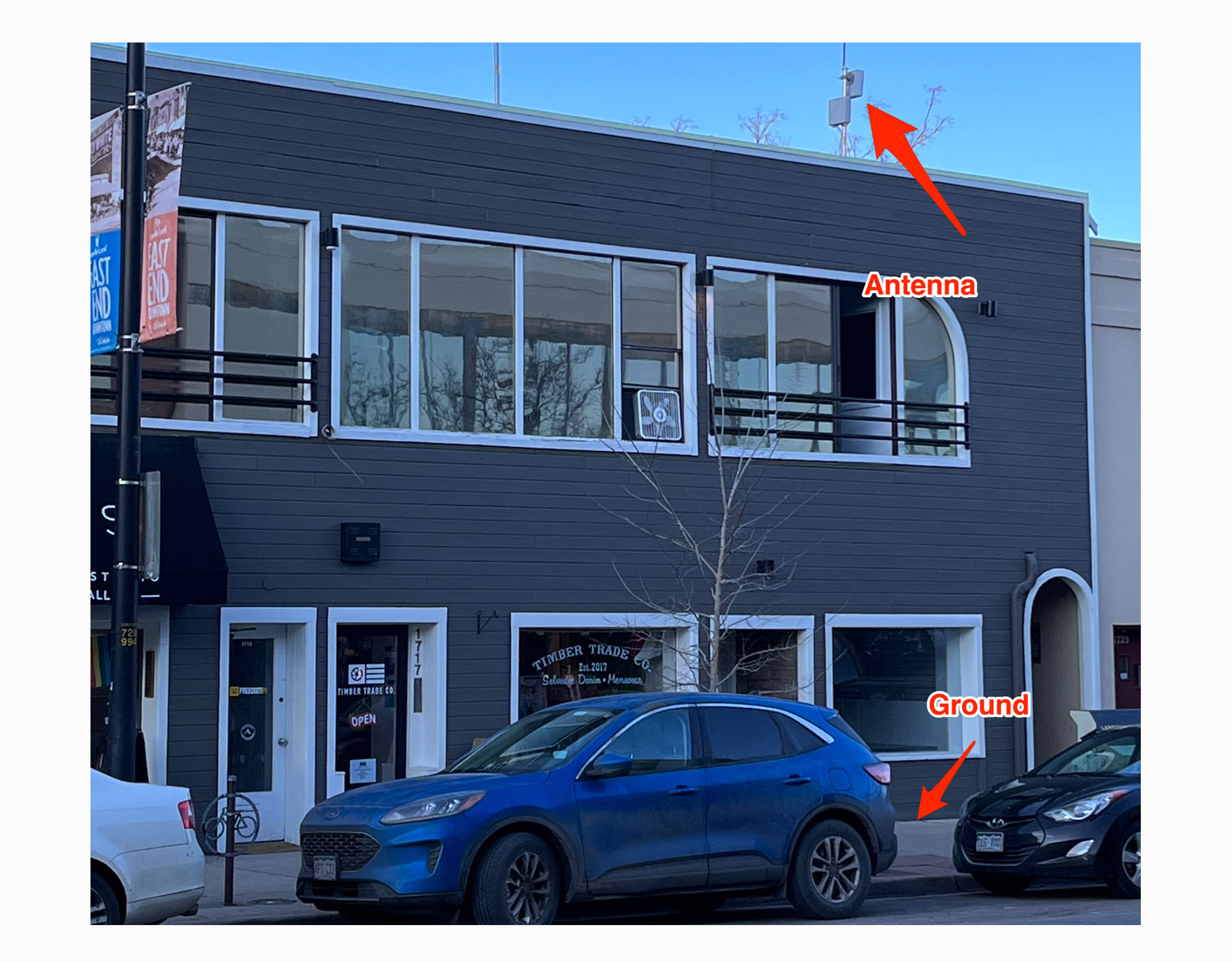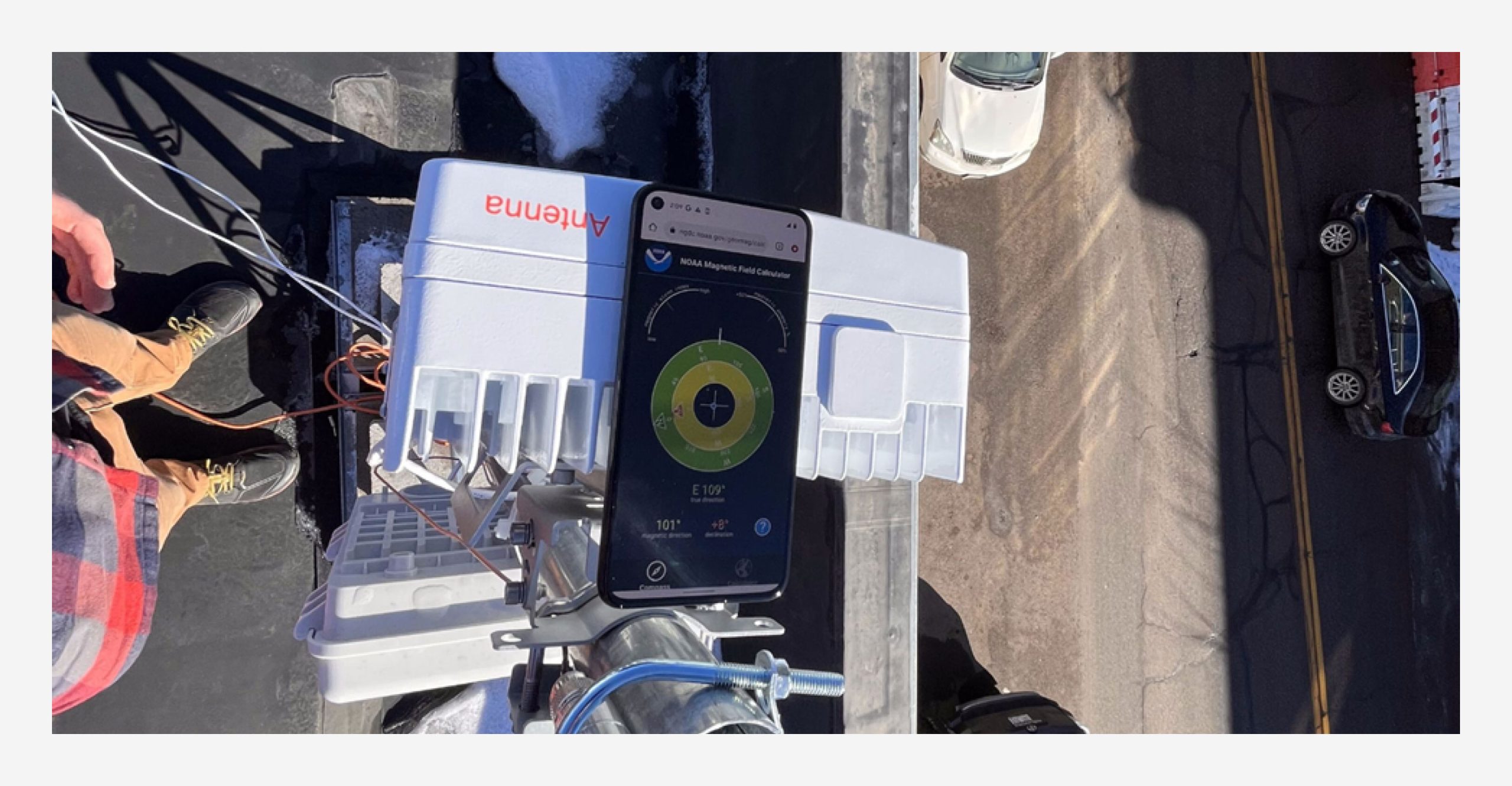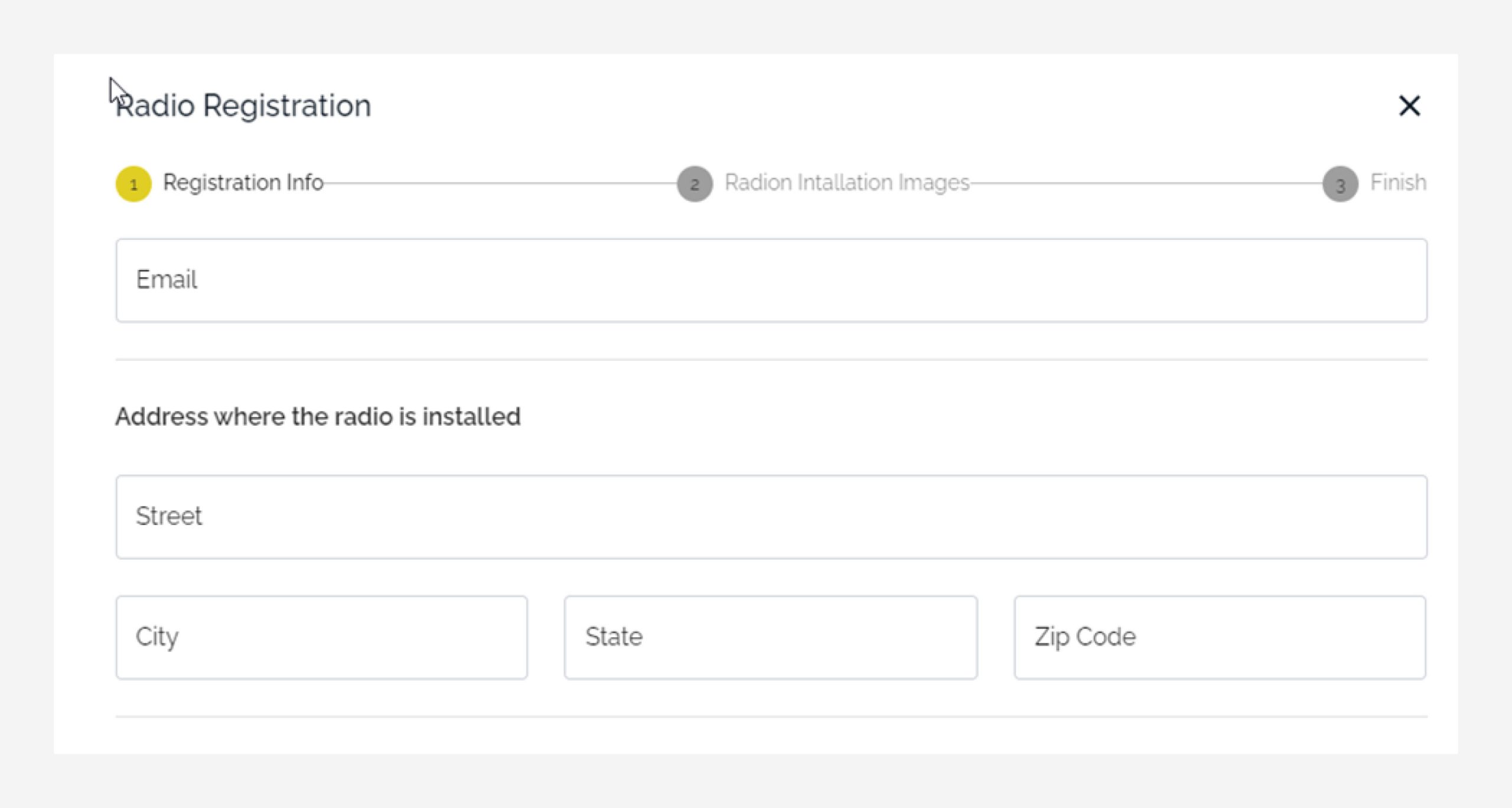Initial Connectivity Setup
To start, we will be placing the Outdoor small cell inside near a window and next to your network gear to confirm a set of preliminary checks. This validates that things are working before the outdoor small cell is deployed to its permanent location where it may be difficult to access. Before setting up your Outdoor Small Cell, first setup your FreedomFi or Powered by FreedomFi gateway (like the Bobcat Bobber 500) by following the steps in the FreedomFi Gateway Setup Guide
Step 1 – Connect POE+ Injector
Connect the included POE+ Injector to a wall socket or a UPS. Extension cords(especially daisy-chained) are not recommended.